Pay-A-Person
Pay-A-Person allows you to transfer money to contacts, and other financial institutions. Members only need a primary savings account to utilize Pay-A-Person.

Person-to-Person Payments
To send funds, you must be a member of Sun East, but the recipient of the payment can be anyone with a checking or savings account at a bank or credit union. The recipient does not need to be a Sun East member.

Follow these steps to transfer money to another Sun East account.
Step 1
Once logged into Online Banking, you will see the Pay-A-Person Person-to-Person (P2P) and Account-to-Account (A2A) services in the toolbar within the “Transfer Money” dropdown.
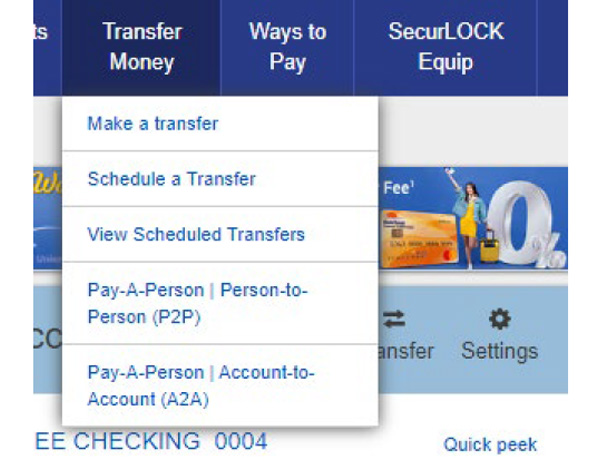
Step 2
Immediately after clicking on “Pay-A-Person | Person-to-Person (P2P)” you will be required to register by reading and acknowledging the Terms & Conditions.
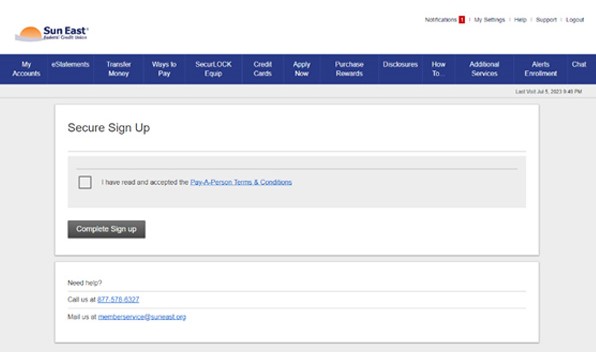
Step 3
You will be taken to this screen within Online Banking.
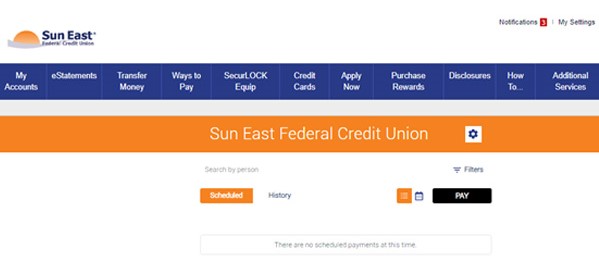
Step 4
Click “PAY.” The members to whom you have previously transferred money are below under “Recent People.”
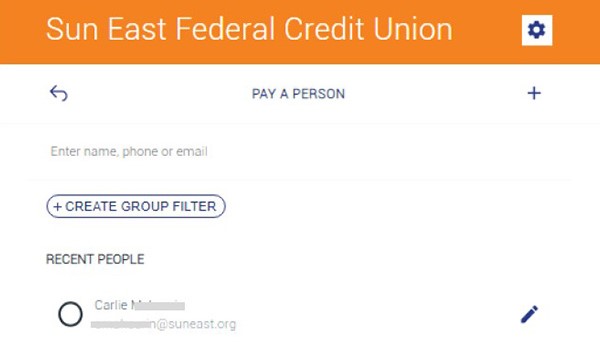
Step 5
Click “+” or one of your previous recipients:
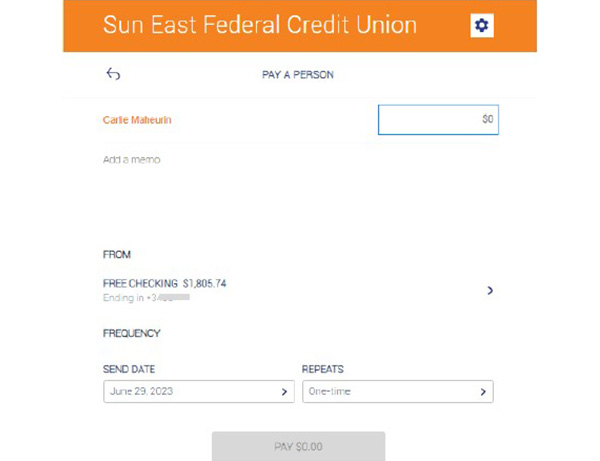
Step 6
Update the amount that you want to send and click “Pay.”
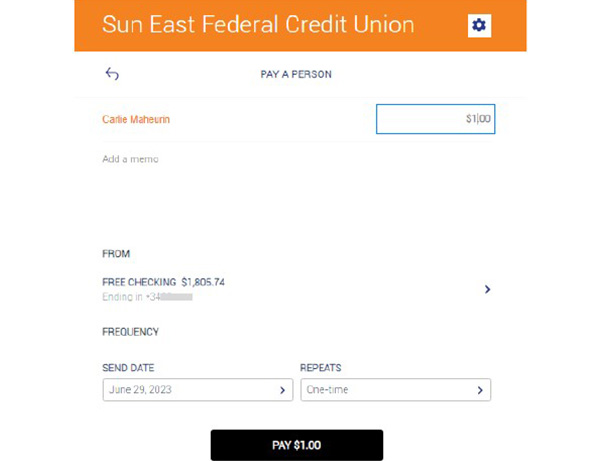
Step 7
Confirm all information is correct and click “Confirm.”
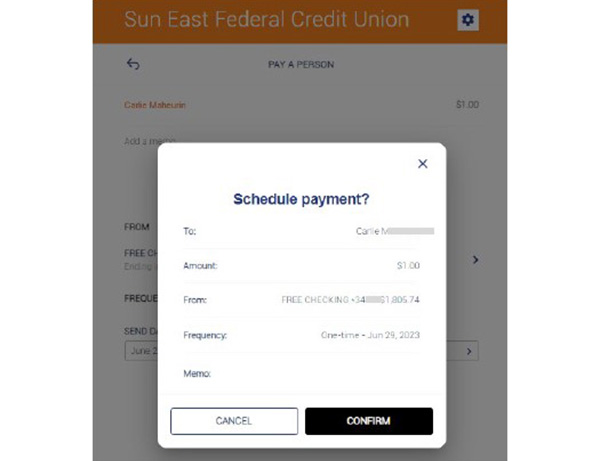
Step 8
You will be prompted to authenticate before the transaction goes through. Choose the way you would like to authenticate and click “Send Code.”
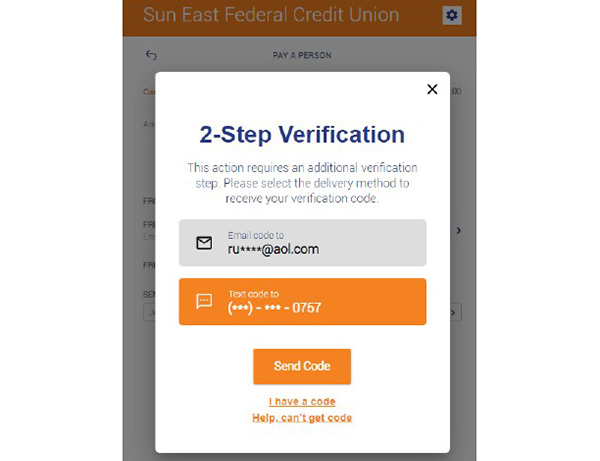
Step 9
Type in the code:
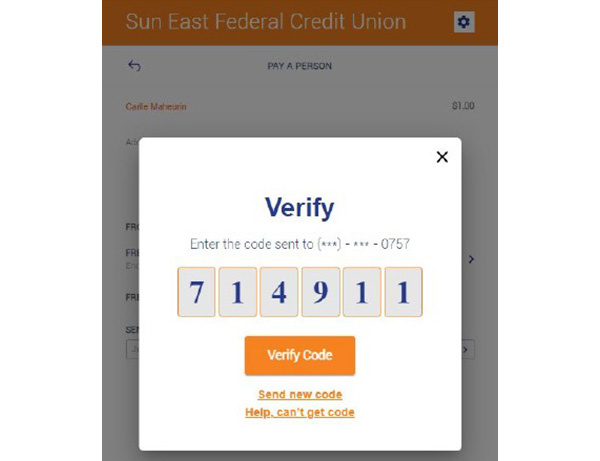
Step 10
You will receive confirmation that your transaction has gone through:
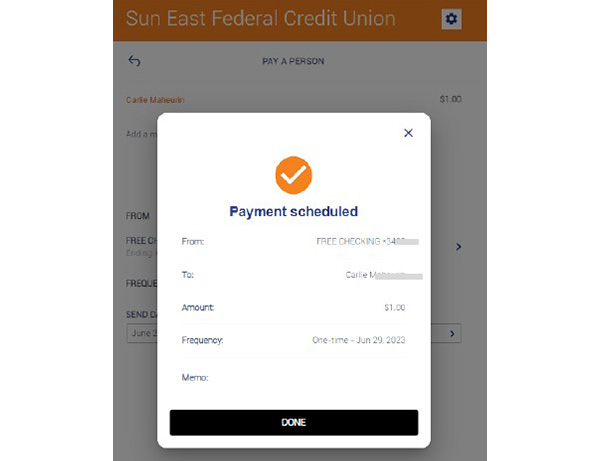
Step 11
You will see confirmation that the transaction has gone through in “History.”
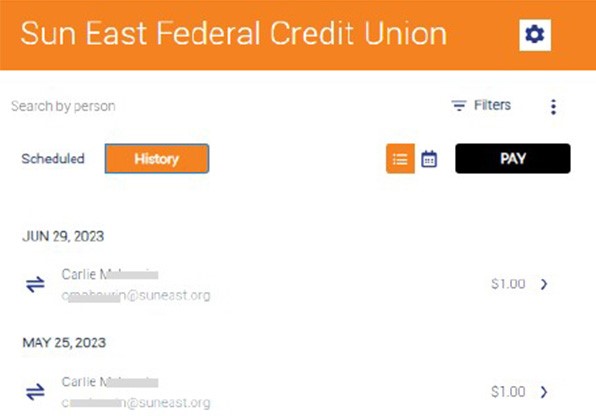
Step 12
You will also receive a confirmation proof of transfers in the email associated with your account:

Step 13
Your recipient will receive an email or text letting them know that the funds have been transferred:
All recipients must verify who the funds were sent from by answering the prompt. Click “Next” to initiate the transfer:
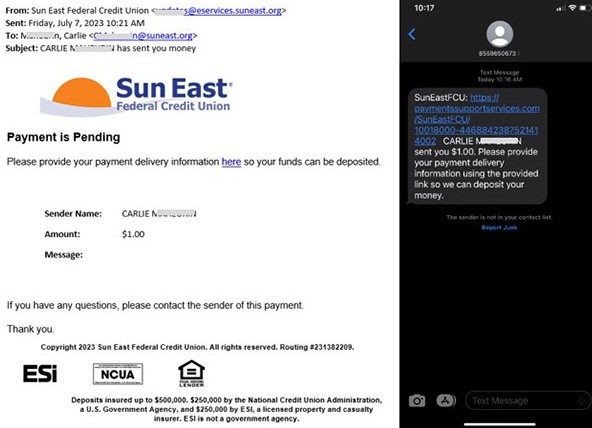
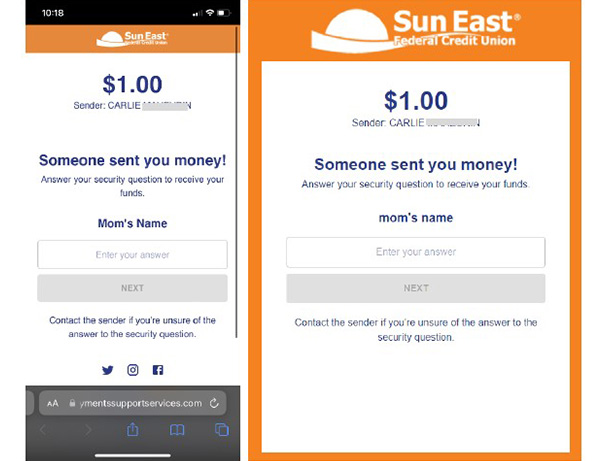
Step 14
Choose a delivery method:
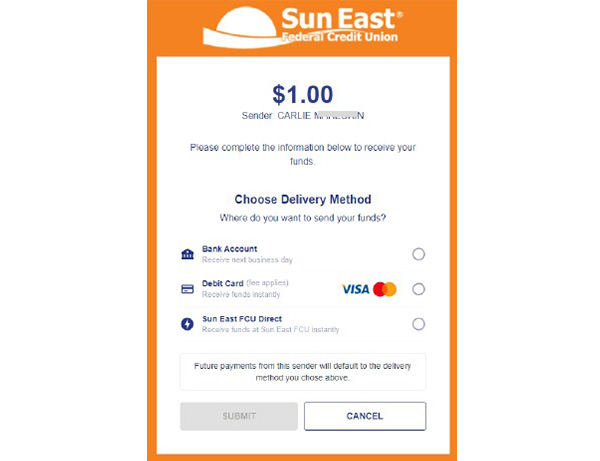
Step 15
Once complete, you will receive a confirmation notification:
In the above example, a fee for designating that the funds are received on a Debit Card is shown.
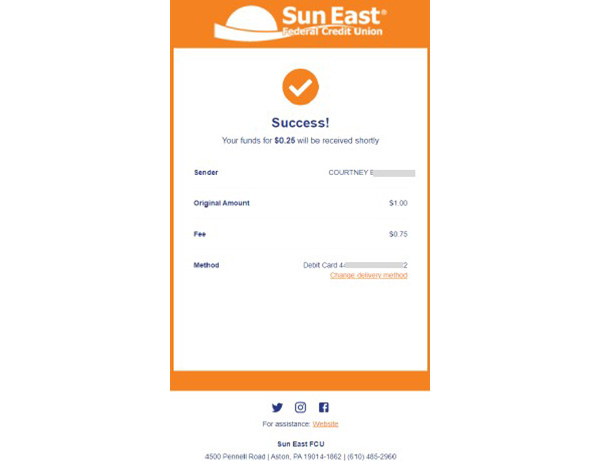
Step 16
For a previous recipient, from the text or email confirmation, the recipient can also “Change delivery method” or click “here” to manage the account that the funds have been transferred into. You will be prompted to update the information.
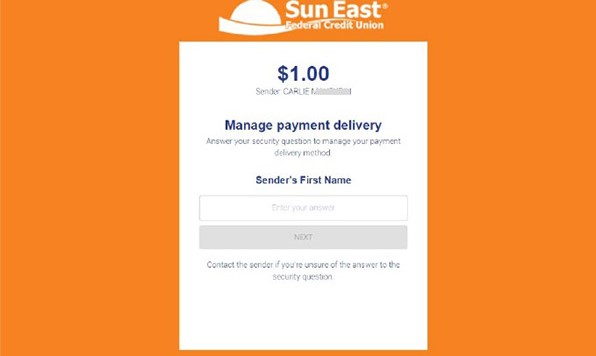
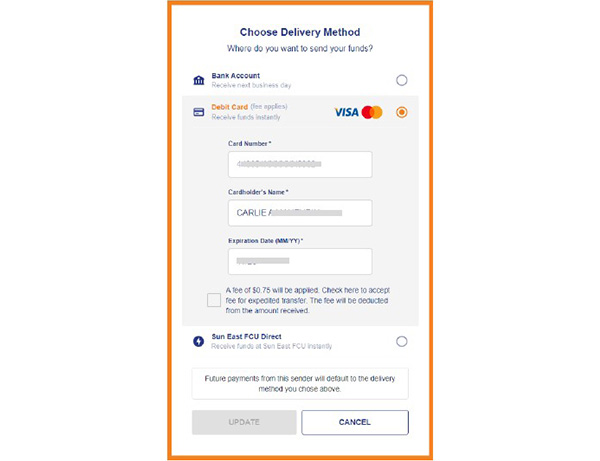
Step 17
Click “Update” to be shown a confirmation.
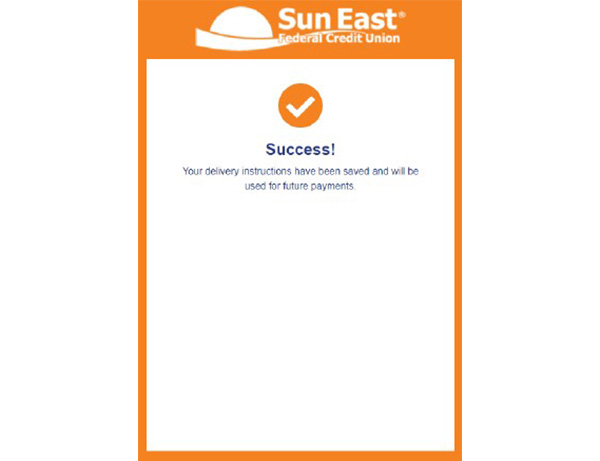
Account-to-Account Payments
This feature is designed for Sun East members to securely move money between accounts that members hold at different financial institutions. You must own both the Sun East account and the external account to make the transfer.
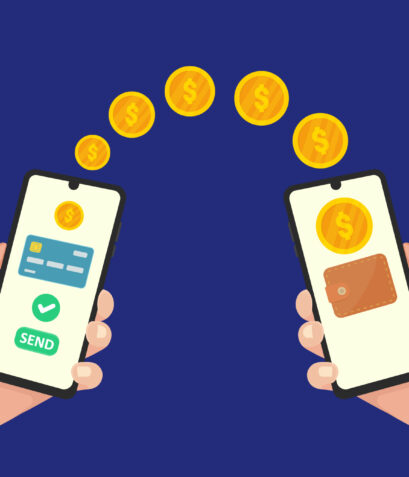
Follow these steps to transfer money to an account outside of Sun East.
Step 1
Once logged into Online Banking, you will see the Pay-A-Person Person-to-Person (P2P) and Account-to-Account (A2A) services in the toolbar within the “Transfer Money” dropdown.
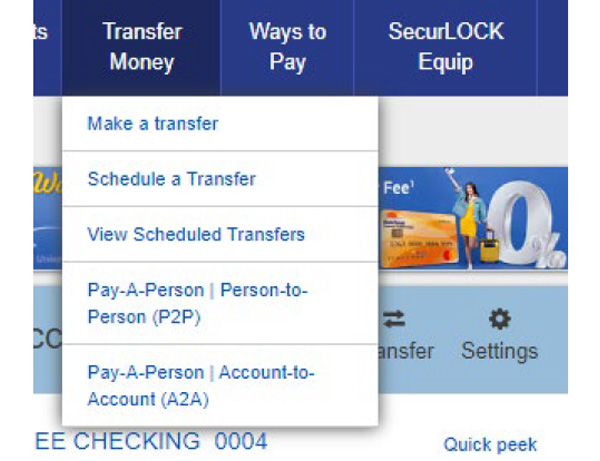
Step 2
Immediately after clicking on “Pay-A-Person | Account-to-Account (A2A)” you will be required to register by reading and acknowledging the Terms & Conditions.
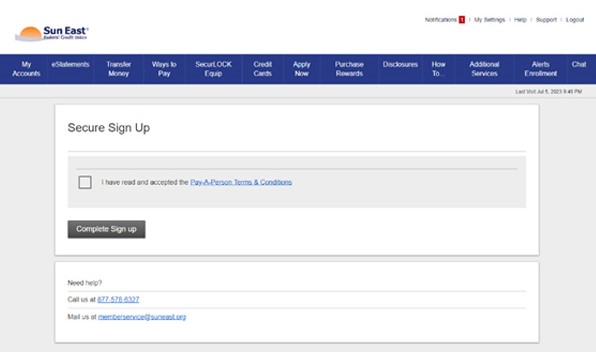
Step 3
You will be taken to this screen within Online Banking.
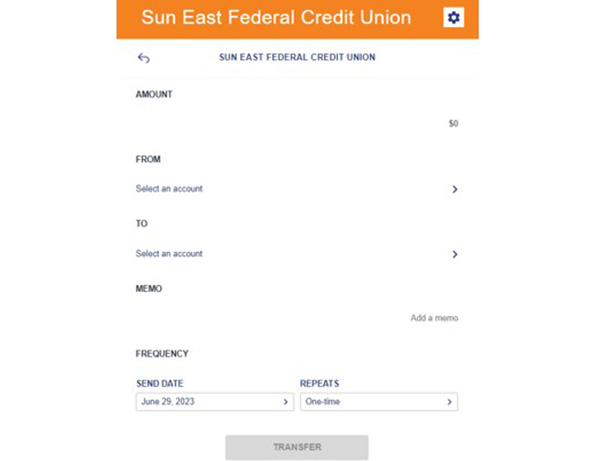
Step 4
Choose which account you’d like to make the transfer from:
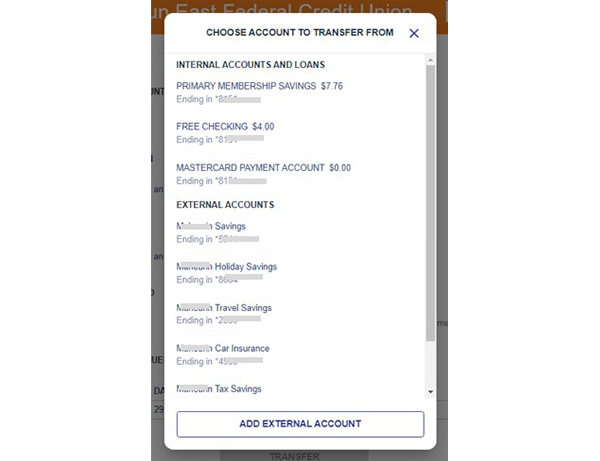
Step 5
You will be prompted to authenticate before the transaction goes through. Choose the way you would like to authenticate and click “Send Code.”
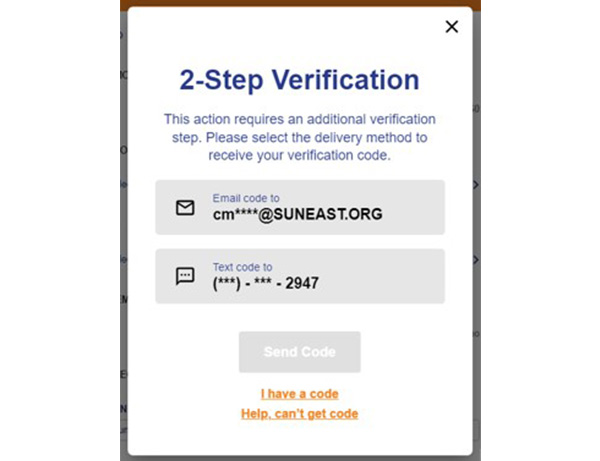
Step 6
Search for the Financial Institution where you will be transferring the money:
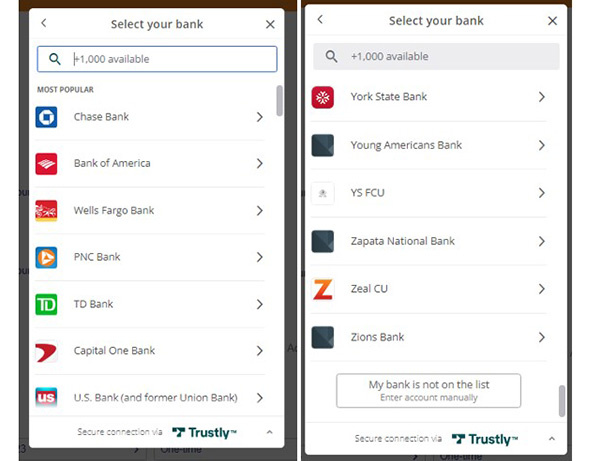
Step 7
Log into your other Financial Institution via that Financial Institution’s login screen or with the below verification method:
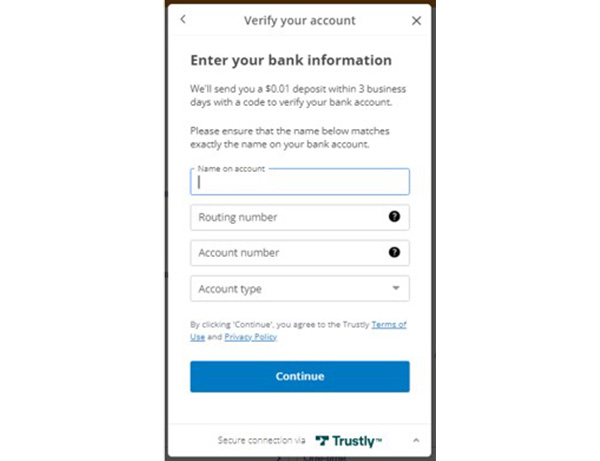
Step 8
There is also an option to schedule a transfer:
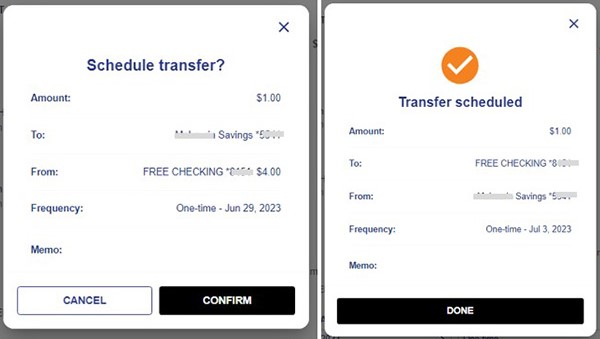
Step 9
In the History, you will see the transfers that have already occurred:
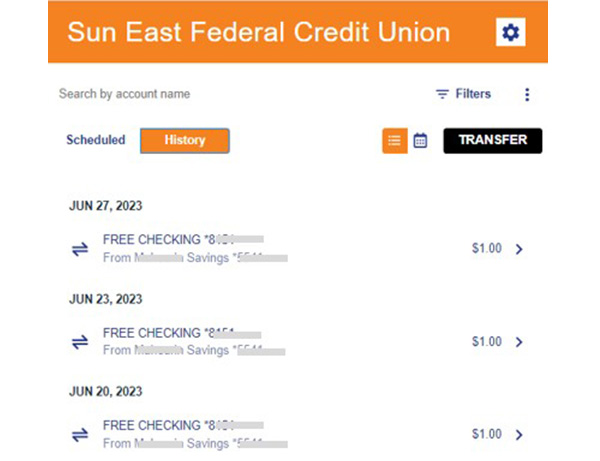
Step 10
Under Scheduled, you’ll see any scheduled transfers. These will be sent after 5:00 pm on the date indicated:
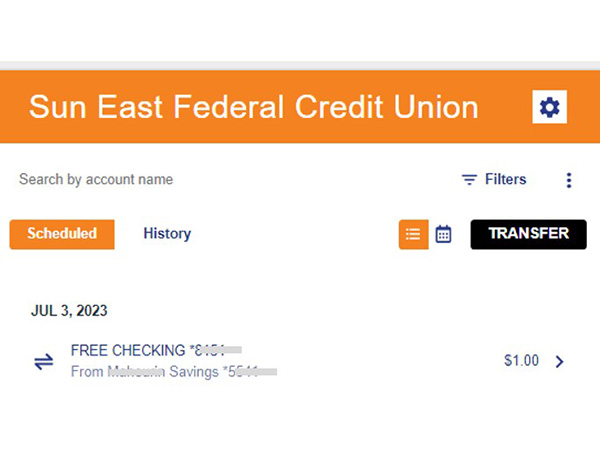
Step 11
You can view Proof of Payment.
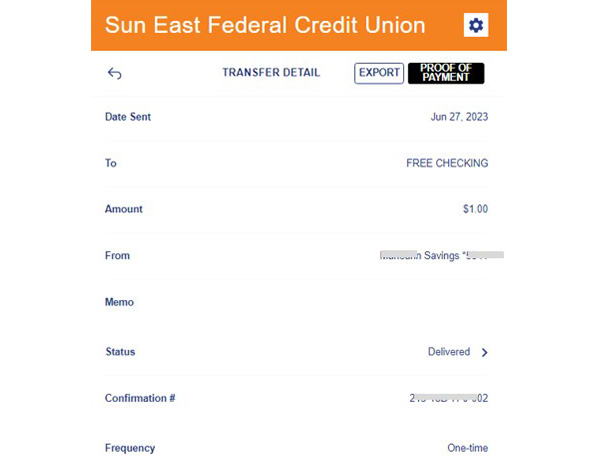
Step 12
You can print a confirmation.
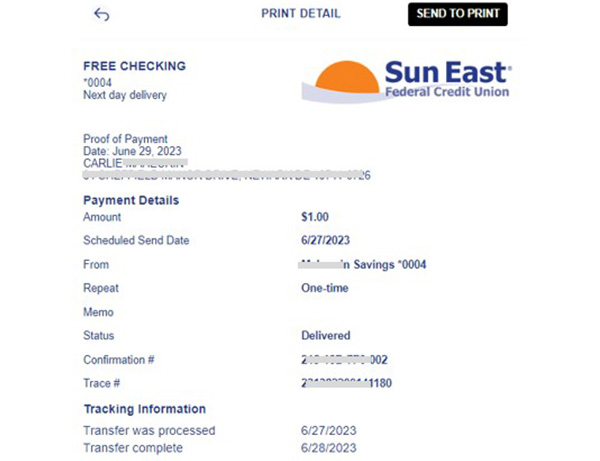
Disclaimer
Third party linked websites are not under the control of Sun East Federal Credit Union. We are not responsible for their content. Third party website privacy and security policies may differ from ours. If you choose to engage in a transaction with a third party, please note that we do not represent either you or the third party in that transaction.




